If you do not have a Divi license already, you will either need to:
DIVI Blog Layouts Module Extended Bundle is fully compatible with Latest Divi . Some features or elements may not be compatible with previous versions. Please ensure that you’ve downloaded the latest version of Divi.The Divi theme is not included in this package. To download Divi, you must first purchase in order to install the Divi Child theme, you must have Elegant themes Membership and Divi Theme..
Installing Our Divi Blog Layouts
The Divi Library is a powerful tool for web designers, as it allows you to build and categorize custom designs that you can use to jump-start your future projects. Using the portability system, these custom designs can now be easily transferred between websites and shared with your peers. Before we begin, make sure you have Divi installed on WordPress before installing this bundle Layout Designs. We recommend doing this on a Latest Divi version.
Note : A good knowledge of Divi and basic knowledge of CSS For Custom Changes
Step 1
Download and unzip the ‘divi-blog-module-layouts-pack-v-1-2.zip’ file to your computer. Once you’ve UnZip divi-blog-module-layouts-pack-v-1-2 , you will find following folder directory.
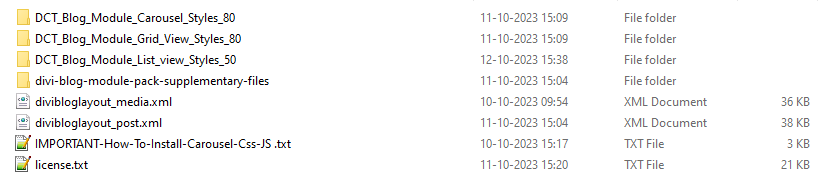
Step 2 : INSTALLING BLOG POST
Check how to Imports Post On WordPress ??
First Imports blog post using wordpress imports tools functionality .
Step 3 : INSTALLING BLOG Media
Check how to Imports Media On WordPress ??
First Imports blog media using wordpress imports tools functionality .
Step 4 : Imports Json File on Divi Library
Go to Dashboard >> Divi >> Divi Library >> Click On Import/Export Option
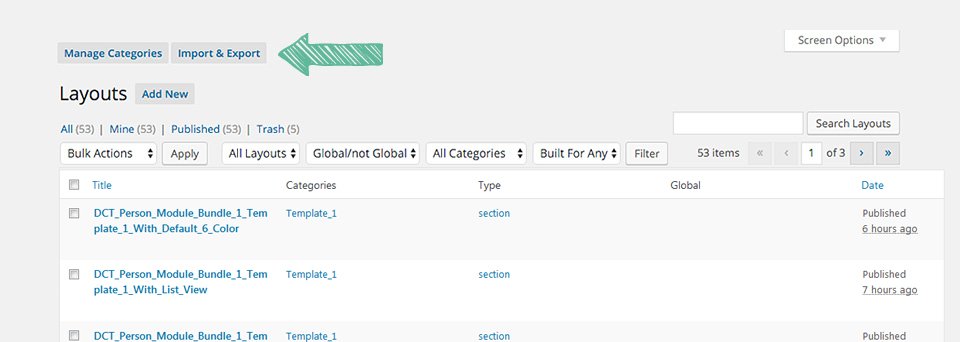
Or Check Video Installation Guide
How to imports blog media and post in divi ?
Step 5
Navigate to the Import tab. Click the “Choose File” button and locate Divi Blog Layouts Template and click the “Import Divi Builder Layouts button.”
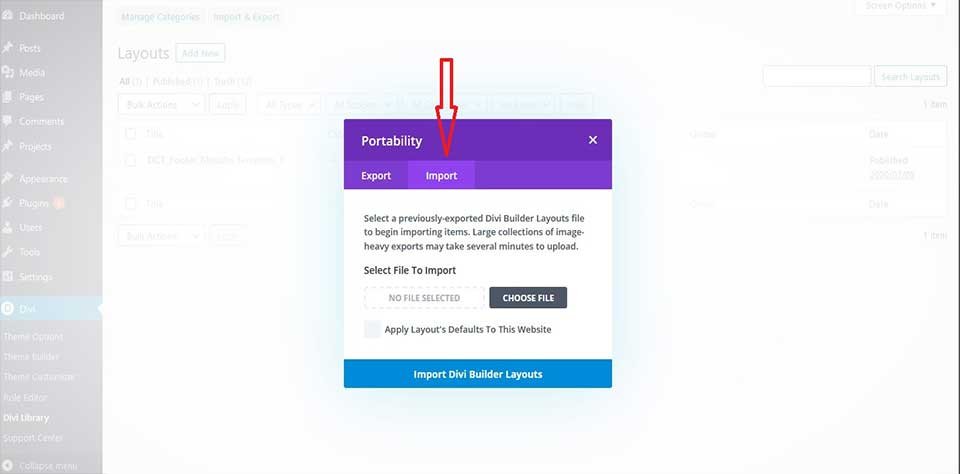
Step 4
Once Imports Done “You can check blog List on Divi library Grid List”.
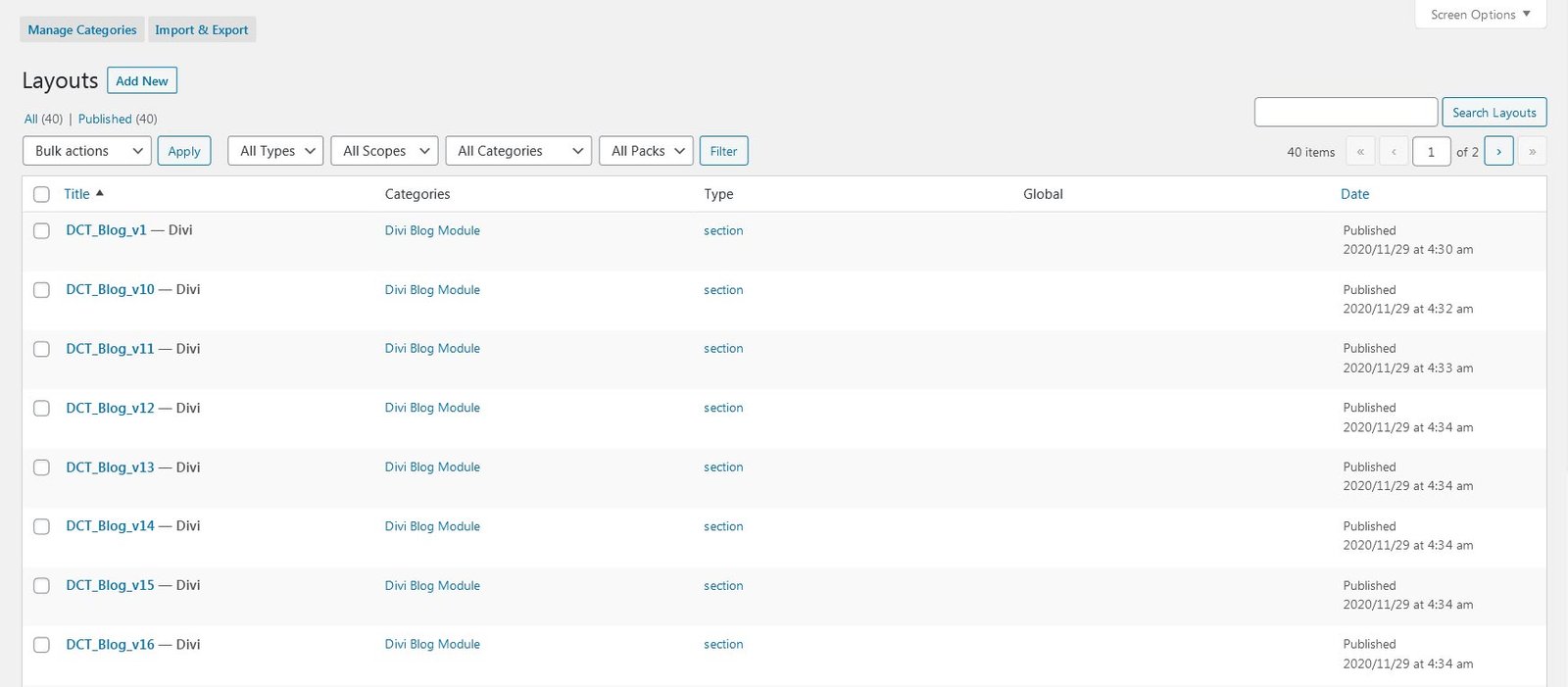
Step 4
Add Divi Blog Layouts Module Layout Bundle Template Style to Your Pages. From your WordPress Dashboard, go to Pages > ALL Pages / Add New. Click to use the Divi Builder and deploy the Visual Builder. Open the settings menu at the bottom of Any Section and click the “Load From Library” plus icon on the left. In the Load from Library modal that pops up, click the “Add From Library” tab and select the Divi Blog Layouts Bundle Template Style from the list to load the Selected Divi Blog Layouts Bundle Template Style on Section.
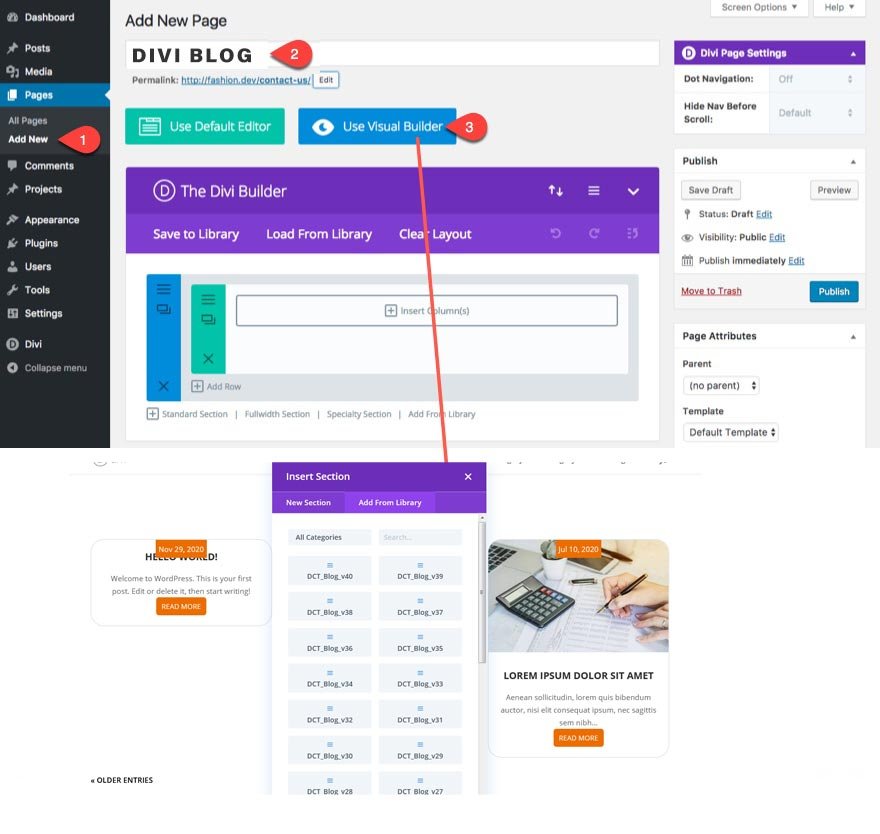
Video Installation Guide For Imports blog grid view styles in Divi
80 Blog Module Default Styles
Video Installation Guide For Imports blog List view styles in Divi
50 Blog Module Listview Styles
Video Installation Guide For Imports blog Carousel styles in Divi
80 Blog Module Carousel Styles
Step 5
Click Save Changes Button.
Repeat This process ,If you want to add another Divi Blog Layouts Template Style for each new section, Adding a new Section to each one.
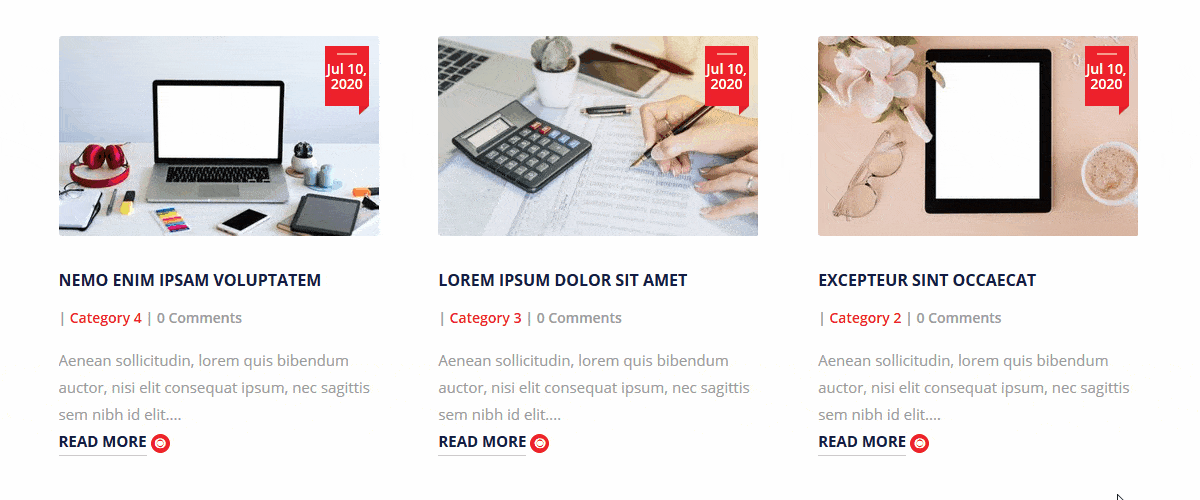
That’s it …..
Change Log
Version 1.0 (26.07.2020)
- 50 Blog Module Gridview Styles Added Version 1.1 (21.01.2021)
- 50 Blog Module List view Styles Added
Version 1.2 (12.10.2023)
110 New Blog Styles added
- 30 Blog Module Default Styles added
- 80 Blog Module Carousel Styles added
